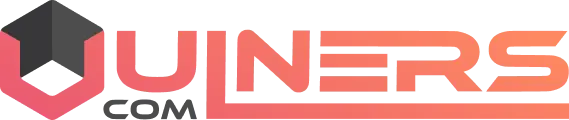
MS15-131: Security update for Microsoft Office to address remote code execution: December 8, 2015
EPSS
Percentile
98.0%
<html><body><p>Resolves vulnerabilities in Microsoft Office that could allow remote code execution if a user opens a specially crafted Microsoft Office file.</p><h2>Summary</h2><div>This security update resolves a vulnerability in Microsoft Office. To learn more about the vulnerability, see <a href=“https://technet.microsoft.com/library/security/ms15-131” target=“_self”>Microsoft Security Bulletin MS15-131</a>.<span></span><br /></div><h2>More information about this security update</h2><div>The following articles contain more information about this security update as it relates to individual product versions. The articles may contain known issue information.<br /><ul><li><a href=“https://support.microsoft.com/help/3085528” target=“_self”>KB3085528 MS15-131: Description of the security update for Office 2010: December 8, 2015</a></li><li><a href=“https://support.microsoft.com/help/3114479” target=“_self”>KB3114479 MS15-131: Description of the security update for Word Viewer: December 8, 2015</a></li><li><a href=“https://support.microsoft.com/help/3085549” target=“_self”>KB3085549 MS15-131: Description of the security update for the 2007 Microsoft Office Suite: December 8, 2015</a></li><li><a href=“https://support.microsoft.com/help/3101532” target=“_self”>KB3101532 MS15-131: Description of the security update for Word 2010: December 8, 2015</a></li><li><a href=“https://support.microsoft.com/help/3114342” target=“_self”>KB3114342 MS15-131: Description of the security update for Word 2013: December 8, 2015</a></li><li><a href=“https://support.microsoft.com/help/3114382” target=“_self”>KB3114382 MS15-131: Description of the security update for Word 2016: December 8, 2015</a></li><li><a href=“https://support.microsoft.com/help/3114403” target=“_self”>KB3114403 MS15-131: Description of the security update for Office 2010: December 8, 2015</a></li><li><a href=“https://support.microsoft.com/help/3114415” target=“_self”>KB3114415 MS15-131: Description of the security update for Excel 2010: December 8, 2015</a></li><li><a href=“https://support.microsoft.com/help/3114422” target=“_self”>KB3114422 MS15-131: Description of the security update for Excel 2007: December 8, 2015</a></li><li><a href=“https://support.microsoft.com/help/3114425” target=“_self”>KB3114425 MS15-131: Description of the security update for the 2007 Microsoft Office Suite: December 8, 2015</a></li><li><a href=“https://support.microsoft.com/help/3114431” target=“_self”>KB3114431 MS15-131: Description of the security update for the Office Compatibility Pack Service Pack 3: December 8, 2015</a></li><li><a href=“https://support.microsoft.com/help/3114433” target=“_self”>KB3114433 MS15-131: Description of the security update for Microsoft Excel Viewer 2007: December 8, 2015</a></li><li><a href=“https://support.microsoft.com/help/3114457” target=“_self”>KB3114457 MS15-131: Description of the security update for the Office Compatibility Pack Service Pack 3: December 8, 2015</a></li><li><a href=“https://support.microsoft.com/help/3114458” target=“_self”>KB3114458 MS15-131: Description of the security update for Word 2007: December 8, 2015</a></li><li><a href=“https://support.microsoft.com/help/3119517” target=“_self”>KB3119517 MS15-131: Description of the security update for Office for Mac 2011: December 10, 2015</a></li><li><a href=“https://support.microsoft.com/help/3119518” target=“_self”>KB3119518 MS15-131: Description of the security update for Office 2016 for Mac: December 10, 2015</a></li></ul><h3>Nonsecurity-related fixes and improvements that are included in this security update</h3><ul><li>This security update adds support for Mail Apps API requirement set 1.3 to Outlook 2013.<br /><br /><span>Note</span> To apply this update, install this security update together with December 8, 2015, update for Outlook 2013 (<a href=“https://support.microsoft.com/help/3114358” target=“_self”>KB3114358</a>). See <a href=“https://support.microsoft.com/help/3085636” target=“_self”>KB3085636</a> for more information.<br /></li><li>Renames the “Add-Ins” string to the “Add-ins” string for consistency.<br /></li><li>This security update also contains fixes for the following nonsecurity issues:<br /><ul><li>When there is more than one ActiveX (OCX) object in a document in Word 2013, an infinite scroll occurs between objects. This issue occurs after you apply <a href=“https://support.microsoft.com/help/2956163” target=“_self”>MS15-022: Description of the security update for Word 2013: March 10, 2015 (KB2956163)</a>.<br /></li><li>When you use a printer to print a document, and then you change to another printer programmatically in Word 2013, Word 2013 may crash.<br /></li><li>When you reopen a drawing that contains a Word object in Visio 2016, the Word object that is displayed as an icon doesn’t appear. If you press Ctrl+A to select all shapes in the document to locate the Word object and then try to change the icon in the <strong>Convert</strong> dialog box, you receive the following error message:<div>An error (1424) occurred during the action Convert Object. <br />The object is empty. <br /></div><br /></li><li>When you press the F9 key repeatedly to update a nested field (an IF field that has a condition for a Caps switch) in Word 2016, the result of the field calculation that is displayed toggles between the condition in which all letters are capitalized and the condition in which the first letter is a capital.<br /></li><li>The <a href=“https://msdn.microsoft.com/en-us/library/office/ff191963.aspx” target=“_self”>ContentControlOnExit</a>event isn’t triggered when you edit a content control in the document body and then click into the header of a document in Word 2016.<br /><br /></li><li>After you enable the Track Changes function in Word 2016, deleted text is tracked for reviewers that have the same user name.<br /></li><li>Assume that you have a document that has footnotes and both manual and automatic page breaks in Word 2016. You set the <strong>Numbering</strong> to <strong>Restart each page in the Footnote and Endnote</strong> dialog box. When you print a document in the background, footnote numbers in the printout are numbered consecutively instead of being restarted on each page.<br /></li><li>Some text about document upload errors and digital signatures are unreadable on the Backstage in Word 2016 that uses the Dark Gray theme.<br /></li><li>HTML tables aren’t displayed correctly in documents in Word 2016.<br /></li><li>When you use add-ins API to set content control text in a co-authoring session in Word 2016, Word 2016 may crash.<br /></li><li>If a range only contains the close tag of a content control, the <a href=“https://msdn.microsoft.com/en-us/library/microsoft.office.interop.word.range.contentcontrols(v=office.15).aspx” target=“_self”>Range.ContentControls</a> property doesn’t collect the content control.<br /></li><li>Translates some terms in multiple languages to make sure of accurate meaning.<br /></li></ul></li></ul></div><h2>More Information</h2><div><div><div><div><span><span></span></span><span><span>Security update deployment information</span></span></div><div><span><div><h4>The 2007 Microsoft Office system (all editions) and other software</h4><div><span>Reference Table</span><br /><br />The following table contains the security update information for this software.<br /><div><table><tr><td><span>Security update file name</span></td><td>For the 2007 Microsoft Office system, Service Pack 3:<br /><span>msptls2007-kb3085549-fullfile-x86-glb.exe</span><span><br /><span>mso2007-kb3114425-fullfile-x86-glb.exe</span></span></td></tr><tr><td></td><td>For Excel 2007 Service Pack 3:<br /><span>excel2007-kb3114422-fullfile-x86-glb.exe</span></td></tr><tr><td></td><td>For Word 2007 Service Pack 3:<br /><span>word2007-kb3114458-fullfile-x86-glb.exe</span></td></tr><tr><td></td><td>For Microsoft Office Compatibility Pack:<br /><span>xlconv2007-kb3114433-fullfile-x86-glb.exe</span><br /><span>wordconv2007-kb3114457-fullfile-x86-glb.exe</span></td></tr><tr><td></td><td>For Microsoft Excel Viewer:<br /><span>xlview2007-kb3114433-fullfile-x86-glb.exe</span></td></tr><tr><td><span>Installation switches</span></td><td>See <a href=“https://support.microsoft.com/help/912203” target=“_self”>Microsoft Knowledge Base Article 912203</a></td></tr><tr><td><span>Restart requirement</span></td><td>In some cases, this update does not require a restart. If the required files are being used, this update will require a restart. If this behavior occurs, a message is displayed that advises you to restart.<br /><br />To help reduce the possibility that a restart will be required, stop all affected services and close all applications that may use the affected files before you install the security update. For more information about the reasons why you may be prompted to restart, see <a href=“https://support.microsoft.com/help/887012” target=“_self”>Microsoft Knowledge Base Article 887012</a>.</td></tr><tr><td><span>Removal information</span></td><td>Use <span>Add or Remove Programs</span> item in <span>Control Panel</span>.</td></tr><tr><td><span>File information</span></td><td>See <a href=“https://support.microsoft.com/help/3085549” target=“_self”>Microsoft Knowledge Base Article 3085549</a><br />See <a href=“https://support.microsoft.com/help/3114425” target=“_self”>Microsoft Knowledge Base Article 3114425</a><br />See <a href=“https://support.microsoft.com/help/3114422” target=“_self”>Microsoft Knowledge Base Article 3114422</a><br />See <a href=“https://support.microsoft.com/help/3114458” target=“_self”>Microsoft Knowledge Base Article 3114458</a><br />See <a href=“https://support.microsoft.com/help/3114433” target=“_self”>Microsoft Knowledge Base Article 3114433</a><br />See <a href=“https://support.microsoft.com/help/3114457” target=“_self”>Microsoft Knowledge Base Article 3114457</a></td></tr><tr><td><span>Registry key verification</span></td><td>Not applicable</td></tr></table></div><h4>Microsoft Office 2010 (all editions)</h4><div><h5>Reference table</h5>The following table contains the security update information for this software.<br /><div><table><tr><td><span>Security update file name</span></td><td>For Microsoft Office 2010 Service Pack 2 (32-bit editions)<br /><span>kb24286772010-kb3114403-fullfile-x86-glb.exe</span><br /><span>msptls2010-kb3085528-fullfile-x86-glb.exe</span></td></tr><tr><td></td><td>For Microsoft Office 2010 Service Pack 2 (64-bit editions)<br /><span>kb24286772010-kb3114403-fullfile-x64-glb.exe</span><br /><span>msptls2010-kb3085528-fullfile-x64-glb.exe</span></td></tr><tr><td></td><td>For Microsoft Office 2010 Service Pack 2 (32-bit editions)<br /><span>kb24286772010-kb3114403-fullfile-x86-glb.exe</span></td></tr><tr><td></td><td>For Microsoft Office 2010 Service Pack 2 (64-bit editions)<br /><span>kb24286772010-kb3114403-fullfile-x86-glb.exe</span></td></tr><tr><td></td><td>For Microsoft Excel 2010 Service Pack 2 (32-bit editions)<br /><span>excel2010-kb3114415-fullfile-x86-glb.exe</span></td></tr><tr><td></td><td>For Microsoft Excel 2010 Service Pack 2 (64-bit editions)<br /><span>excel2010-kb3114415-fullfile-x64-glb.exe</span></td></tr><tr><td></td><td>For Microsoft Word 2010 Service Pack 2 (32-bit editions):<br /><span>word2010-kb3101532-fullfile-x86-glb.exe</span></td></tr><tr><td></td><td>For Microsoft Word 2010 Service Pack 2 (64-bit editions):<br /><span>word2010-kb3101532-fullfile-x64-glb.exe</span></td></tr><tr><td><span>Installation switches</span></td><td>See <a href=“https://support.microsoft.com/help/912203” target=“_self”>Microsoft Knowledge Base Article 912203</a></td></tr><tr><td><span>Restart requirement</span></td><td>In some cases, this update does not require a restart. If the required files are being used, this update will require a restart. If this behavior occurs, a message is displayed that advises you to restart.<br /><br />To help reduce the possibility that a restart will be required, stop all affected services and close all applications that may use the affected files before you install the security update. For more information about the reasons why you may be prompted to restart, see <a href=“https://support.microsoft.com/help/887012” target=“_self”>Microsoft Knowledge Base Article 887012</a>.</td></tr><tr><td><span>Removal information</span></td><td>Use <span>Add or Remove Programs</span> item in <span>Control Panel</span>.</td></tr><tr><td><span>File information</span></td><td>See <a href=“https://support.microsoft.com/help/3114403” target=“_self”>Microsoft Knowledge Base Article 3114403</a><br />See <a href=“https://support.microsoft.com/help/3085528” target=“_self”>Microsoft Knowledge Base Article 3085528</a><br />See <a href=“https://support.microsoft.com/help3114403” target=“_self”>Microsoft Knowledge Base Article 3114403</a><br />See <a href=“https://support.microsoft.com/help/3114415” target=“_self”>Microsoft Knowledge Base Article 3114415</a><br />See <a href=“https://support.microsoft.com/help/3101532” target=“_self”>Microsoft Knowledge Base Article 3101532</a></td></tr><tr><td><span>Registry key verification</span></td><td>Not applicable</td></tr></table></div><h4>Microsoft Office 2013 (all editions)</h4><div><h5>Reference table</h5>The following table contains the security update information for this software.<br /><div><table><tr><td><span>Security update file name</span></td><td>For supported editions of Microsoft Word 2013 Service Pack 1 (32-bit editions):<br /><span>word2013-kb3114342-fullfile-x86-glb.exe</span></td></tr><tr><td></td><td>For supported editions of Microsoft Word 2013 Service Pack 1 (64-bit editions):<br /><span>word2013-kb3114342-fullfile-x64-glb.exe</span></td></tr><tr><td><span>Installation switches</span></td><td>See <a href=“https://support.microsoft.com/help/912203” target=“_self”>Microsoft Knowledge Base Article 912203</a></td></tr><tr><td><span>Restart requirement</span></td><td>In some cases, this update does not require a restart. If the required files are being used, this update will require a restart. If this behavior occurs, a message is displayed that advises you to restart.<br /><br />To help reduce the possibility that a restart will be required, stop all affected services and close all applications that may use the affected files before you install the security update. For more information about the reasons why you may be prompted to restart, see <a href=“https://support.microsoft.com/help/887012” target=“_self”>Microsoft Knowledge Base Article 887012</a>.</td></tr><tr><td><span>Removal information</span></td><td>Use <span>Add or Remove Programs</span> item in <span>Control Panel</span>.</td></tr><tr><td><span>File information</span></td><td>See <a href=“https://support.microsoft.com/help/3114342” target=“_self”>Microsoft Knowledge Base Article 3114342</a></td></tr><tr><td><span>Registry key verification</span></td><td>Not applicable</td></tr></table></div><h4>Microsoft Office 2013 RT (all editions)</h4><div><div><table><tr><td><span>Deployment</span></td><td>The 3114342 update for Microsoft Word 2013 RT is available through <a href=“http://go.microsoft.com/fwlink/?linkid=21130” target=“_self”>Windows Update</a>.</td></tr><tr><td><span>Restart requirement</span></td><td>In some cases, this update does not require a restart. If the required files are being used, this update will require a restart. If this behavior occurs, a message is displayed that advises you to restart.<br /><br />To help reduce the possibility that a restart will be required, stop all affected services and close all applications that may use the affected files before you install the security update. For more information about the reasons why you may be prompted to restart, see <a href=“https://support.microsoft.com/help/887012” target=“_self”>Microsoft Knowledge Base Article 887012</a>.</td></tr><tr><td><span>Removal information</span></td><td>Click <span>Control Panel</span>, click <span>System and Security</span>, and then click <span>Windows Update</span>. Under <strong>See also</strong>, click <span>Installed updates</span>, and then select from the list of updates.</td></tr><tr><td><span>File information</span></td><td>See <a href=“https://support.microsoft.com/help/3114342” target=“_self”>Microsoft Knowledge Base Article 3114342</a></td></tr></table></div><h4>Microsoft Office 2016 (all editions)</h4><div><span><h5>Reference table</h5></span>The following table contains the security update information for this software.<br /><div><table><tr><td><span>Security update file name</span></td><td>For Microsoft Word 2016 (32-bit edition):<br /><span>word2016-kb3114382-fullfile-x86-glb.exe</span></td></tr><tr><td></td><td>For Microsoft Word 2016 (64-bit edition):<br /><span>word2016-kb3114382-fullfile-x64-glb.exe</span></td></tr><tr><td><span>Installation switches</span></td><td>See <a href=“https://support.microsoft.com/help/912203” target=“_self”>Microsoft Knowledge Base Article 912203</a></td></tr><tr><td><span>Restart requirement</span></td><td>In some cases, this update does not require a restart. If the required files are being used, this update will require a restart. If this behavior occurs, a message is displayed that advises you to restart.<br /><br />To help reduce the possibility that a restart will be required, stop all affected services and close all applications that may use the affected files before you install the security update. For more information about the reasons why you may be prompted to restart, see <a href=“https://support.microsoft.com/help/887012” target=“_self”>Microsoft Knowledge Base Article 887012</a>.</td></tr><tr><td><span>Removal information</span></td><td>Use <span>Add or Remove Programs</span> item in <span>Control Panel</span>.</td></tr><tr><td><span>File information</span></td><td>See <a href=“https://support.microsoft.com/help/3114382” target=“_self”>Microsoft Knowledge Base Article 3114382</a></td></tr><tr><td><span>Registry key verification</span></td><td>Not applicable</td></tr></table></div><h4>Office for Mac 2011</h4><div><h5>Prerequisites</h5><ul><li>You must be running Mac OS X version 10.5.8 or a later version on an Intel processor.</li><li>Mac OS X user accounts must have administrator credentials to install this security update.</li></ul><h5>Installing the update</h5>Download and install the appropriate language version of the Microsoft Office for Mac 2011 14.5.8 Update from the <a href=“https://www.microsoft.com/en-us/download/details.aspx?id=49874” target=“_self”>Microsoft Download Center</a>. Then, follow these steps:<br /><ol><li>Exit any applications that are running. This includes virus-protection applications and all Microsoft Office applications because they could interfere with the installation.</li><li>Open the Microsoft Office for Mac 2011 14.5.8 Update volume on your desktop. This step might have been performed for you.</li><li>To start the update process, in the Microsoft Office for Mac 2011 14.5.8 Update volume window, double-click the Microsoft Office for Mac 2011 14.5.8 Update application, and then follow the instructions.</li><li>When the installation is complete, you can remove the update installer from your hard disk. To verify that the installation finished successfully, see the “Verifying update installation” section. To remove the update installer, drag the Microsoft Office for Mac 2011 14.5.8 Update volume to the Trash, and then drag the file that you downloaded to the Trash.</li></ol><h5>Verifying update installation</h5>To verify that a security update is installed on an affected system, follow these steps:<br /><ol><li>In <span>Finder</span>, locate the <span>Application Folder</span> (Microsoft Office 2011).</li><li>Select <span>Word</span>, <span>Excel</span>, <span>PowerPoint</span>, or <span>Outlook</span>, and start the application.</li><li>On the application menu, click <span>About <<strong>Application_Name</strong>></span> (where <<strong>Application_Name</strong>> is a placeholder that represents Word, Excel, PowerPoint, or Outlook).</li></ol>If the<strong> Latest Installed Update Version </strong>number is <span>14.5.8</span>, the update was successfully installed.<br /><br /><h5>Restart requirement</h5>This update doesn’t require you to restart your computer.<br /><br /><h5>Removing the update</h5>This security update cannot be uninstalled.<br /><br /><h5>More information</h5>If you have technical questions or problems with downloading or using this update, see <a href=“https://www.microsoft.com/mac/support” target=“_self”>Microsoft for Mac Support</a> to learn about the support options that are available to you.<br /><h4>Office 2016 for Mac</h4><div><h5>Prerequisites</h5><ul><li>Mac OS X Yosemite 10.10 or a later version on an Intel processor.</li><li>A valid Microsoft Office 365 subscription.</li></ul><h5>Installing the update</h5>Download and install the appropriate language version of the Microsoft Office 2016 for Mac 15.16.0 Update from the <a href=“https://www.microsoft.com/download/details.aspx?familyid=6c1741ba-696f-4fd6-9fe3-aca2b2ecc64e” target=“_self”>Microsoft Download Center</a>. Then, follow these steps:<br /><ol><li>Exit any applications that are running. This includes virus-protection applications and all Microsoft Office applications because they could interfere with the installation.</li><li>Open the Microsoft Office 2016 for Mac 15.16.0 Update volume on your desktop. This step might have been performed for you.</li><li>To start the update process, in the Microsoft Office 2016 for Mac 15.16.0 Update volume window, double-click the Microsoft Office 2016 for Mac 15.16.0 Update application, and follow the instructions.</li><li>When the installation finishes successfully, you can remove the update installer from your hard disk. To verify that the installation finished successfully, see the “Verifying update installation” section. To remove the update installer, first drag the Microsoft Office 2016 for Mac 15.16.0 Update volume to the Trash, and then drag the file that you downloaded to the Trash.</li></ol><h5>Verifying update installation</h5>To verify that a security update is installed on an affected system, follow these steps:<br /><ol><li>In <span>Finder</span>, locate the <span>Application Folder</span> (Microsoft Office 2016).</li><li>Select <span>Word</span>, <span>Excel</span>, <span>PowerPoint</span>, or <span>Outlook</span>, and start the application.</li><li>On the application menu, click <strong>About </strong><strong><strong>Application_Name</strong></strong> (where <strong>Application_Name</strong> is Word, Excel, PowerPoint or Outlook).</li></ol>If the Latest Installed Update Version number is <span>15.16.0</span>, the update was successfully installed.<br /><br /><h5>Restart requirement</h5>This update doesn’t require you to restart your computer.<br /><br /><h5>Removing the update</h5>This security update cannot be uninstalled.<br /><br /><h5>More information</h5>If you have technical questions or problems with downloading or using this update, see <a href=“https://www.microsoft.com/mac/support” target=“_self”>Microsoft for Mac Support</a> to learn about the support options that are available to you.<br /></div><br /></div></div></div></div></div></div></div></span></div></div></div><div><div><div><span><span></span></span><span><span>How to get help and support for this security update</span></span></div><div><span><div>Help for installing updates: <a href=“https://support.microsoft.com/ph/6527” target=“_self”>Support for Microsoft Update</a><br /><br />Security solutions for IT professionals: <a href=“https://technet.microsoft.com/security/bb980617.aspx” target=“_self”>TechNet Security Troubleshooting and Support</a><br /><br />Help for protecting your Windows-based computer from viruses and malware: <a href=“https://support.microsoft.com/contactus/cu_sc_virsec_master” target=“_self”>Virus Solution and Security Center</a><br /><br />Local support according to your country: <a href=“https://support.microsoft.com/common/international.aspx” target=“_self”>International Support</a></div><br /></span></div></div></div></div></body></html>